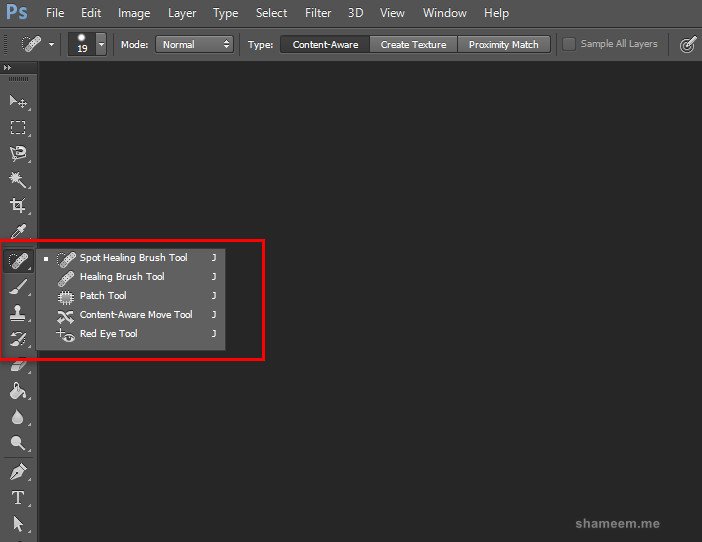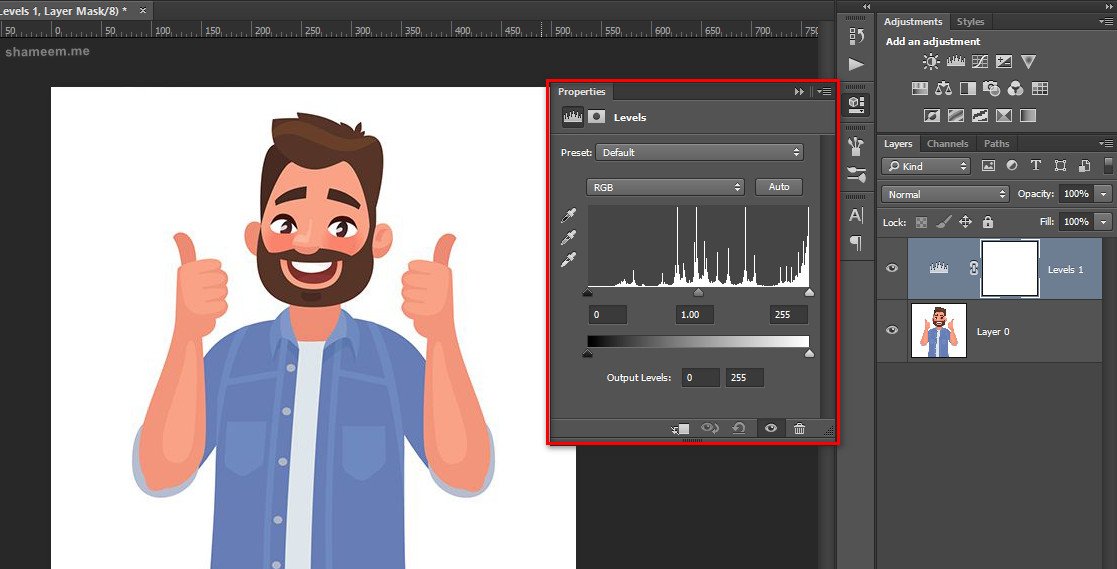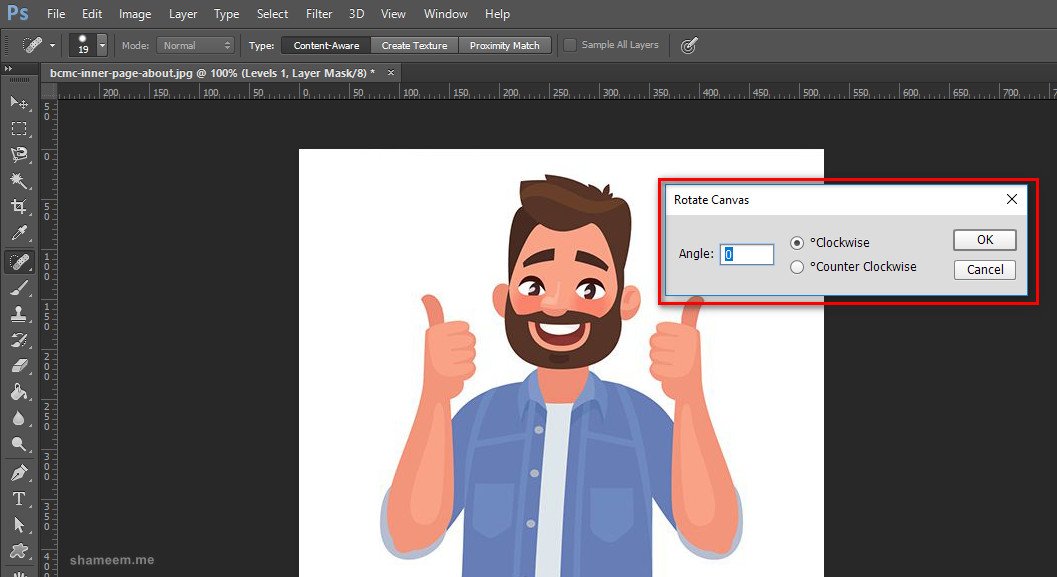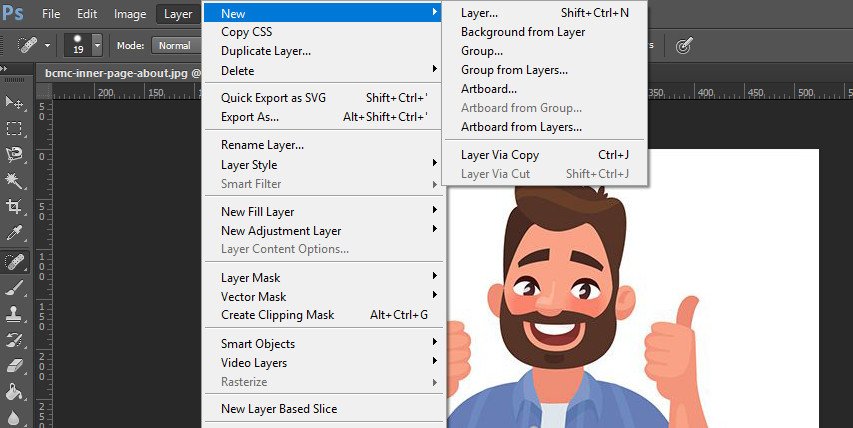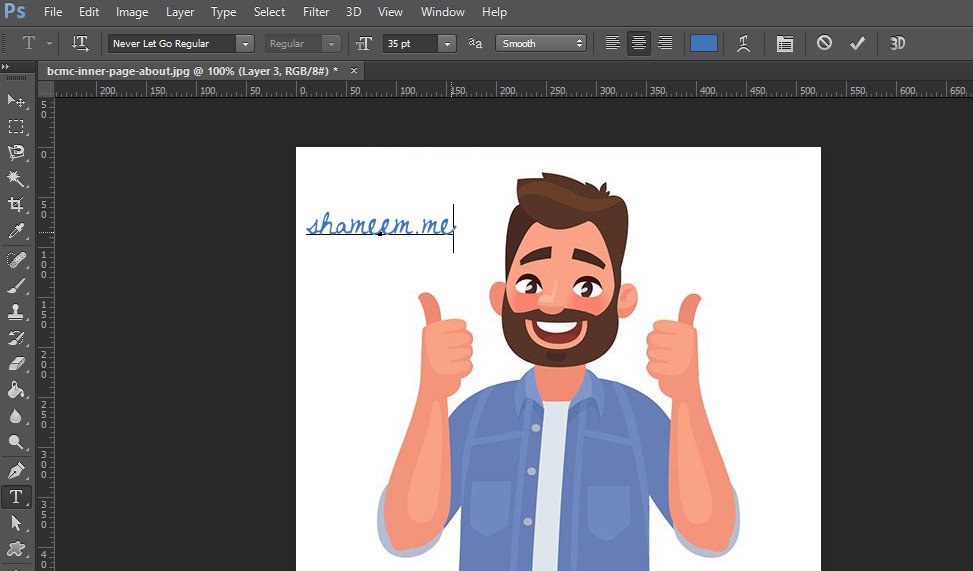If you are getting started in the world of photo editing, these 5 Photoshop tricks for beginners will help you process your images easily.
Adobe Photoshop is a powerful tool for photo editing. It is a monster, for what fooling. And sometimes it may seem like an arduous task to learn how to use this tool.
But after reading this article, I hope you will learn 5 Photoshop tricks for beginners. Which will help you to do certain tasks faster.
5 Photoshop tricks for Beginners
1.Healing brush to remove specks
Sometimes our camera sensor is filled with dust and dirt. We are not aware of how dirty it is until we take a picture with the most closed diaphragm (f11-16) and we see that in the sky some specks appear.
The first thing you have to do is clean the sensor to keep the specks out, and the second thing… follow the first of the five Photoshop tricks for beginners.
Using the healing tool to remove dust particles, you can ”clone” the information next to the speck and remove it… as if by magic.
2. Adjust Photo Levels
When the contrast between lights and shadows is very large, a very simple way of matching this contrast is to go to Photoshop levels.
To do this, go to image > settings and select the Levels option.
As you will see, a new screen will appear where you will be able to see a histogram.
If you do not know what is a histogram and what it is for, I recommend you to read this article.
Move the shadow bars (left) and high lights (right), to cover the entire space with histogram information. This way you’ll get the picture well exposed.
3. A rule for leveling photography
The third of the 5 Photoshop tricks for beginners is very practical, especially if you photograph landscapes.
Even when the camera comes with a leveler, the image may be tilted. And in the world of photography, there’s nothing worse than seeing a sea photo with the horizon and a sailboat that seems to fall down the corners.
To level it, click on the rule option (located in my eyedropper option) and draw a line where you see two points that can act as Horizon.
Subsequently, see the image > image rotation > arbitrary.
It will automatically show us the tilt of the photo. We click on the OK option, and Photoshop will straighten the photograph.
4. Add photo frame
If you want to add a frame or edge to your images, this is something very simple that you can get through Photoshop.
To do this, just go to the image > Canvas Size option. And there we select the thickness we want to give to the photograph in pixels.
It’s better to do it in pixels so the thickness doesn’t get out of hand. Make sure that the ratio of the gross is equal at both horizontal and vertical edges.
As you will see in the menu option that appears on the screen, you can also select the color that has the border.
5. Include a signature in another layer
The Last of Photoshop’s beginner tricks is to add a signature to your images by creating a new layer.
I like working with layers in Photoshop because, in this way you can make changes independently.
If you add a layer to add your signature, you can place it anywhere in the photo without affecting its quality.
To do this, create a new layer by clicking on the menu option below (see screenshot).
Then select the text tool to write your desired name (or, if you want to add, an image) and place the text in your desired place by moving the course.
Just like that.
Although simple, these tricks can be practical and useful when carrying out your photographic editions.
By the way, if you are using Adobe Photoshop trial version, then you can learn how to activate Adobe Photoshop to premium for free from my another post.
Thanks for stopping and please let me know your suggestion via comment box. 🙂