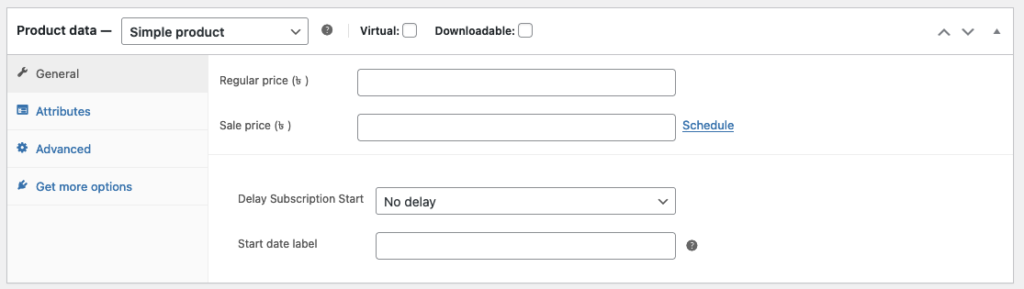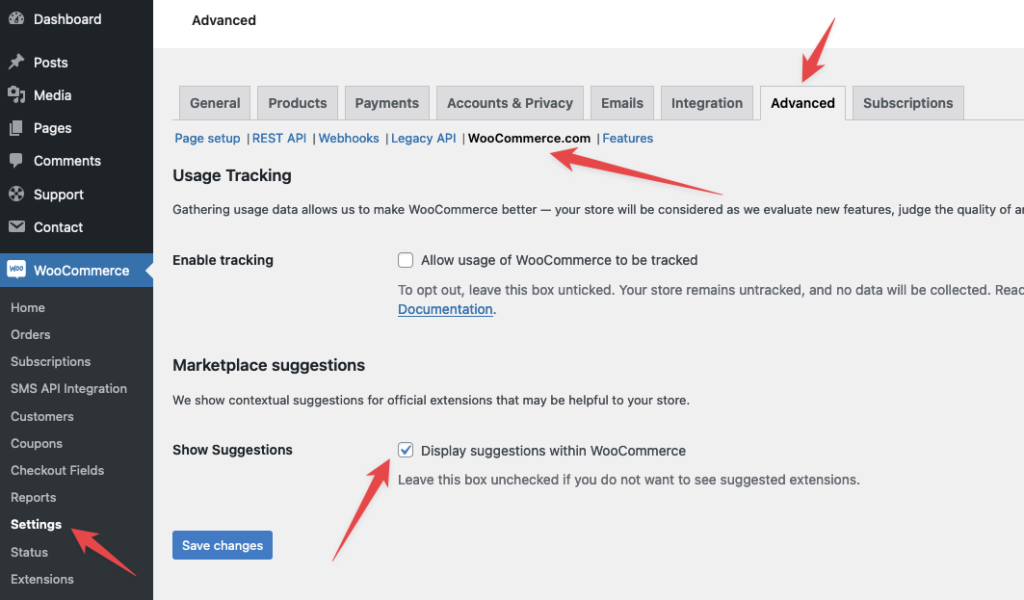WooCommerce is one of the most popular eCommerce solutions for WordPress websites. Its flexibility, and wide range of customization options make it an ideal choice for online stores.
However, you may find the Product Data Panel in WooCommerce to be a bit overwhelming sometimes, with too many options that you don’t need or use. Fortunately, removing these options is simple and can help simplify managing products on your website.
In this post, I will walk you through the steps to remove options from the Product Data Panel in WooCommerce.
Step 1: Install and activate the Code Snippets plugin
Before you can remove options from the Product Data Panel in WooCommerce, you need to install and activate the Code Snippets plugin. This plugin allows you to add custom code snippets to your website without editing any files. It’s a safe and easy way to change your website’s functionality.
If you don’t want to install the Code Snippets plugin, you can also paste the code to your theme’s functions.php file.
Step 2: Create a new snippet
Once you have installed and activated the Code Snippets plugin, navigate to Snippets > Add New. Give your snippet a name and paste the following code in the code box:
This code removes the Inventory, Shipping, and Linked Products tabs from the Product Data Panel in WooCommerce. Add or remove the PHP comment (//) before a tab that you need to remove or show.
Step 3: Save and activate the snippet
After pasting the code in the code box, click on the “Save Changes and Activate” button. This will save the code as a new snippet and activate it on your website.
Step 4: Check the Product Data Panel
Now go to any product on your website and check the Product Data Panel. You should see that the Inventory, Shipping, and Linked Products tabs are no longer there.
Hide Marketplace Suggestions from Product Panel in WooCommerce
To remove the “Get more options” or marketplace suggestions from the product panel in WooCommerce, follow these simple steps:
- Head over to WooCommerce > Settings > Advanced > WooCommerce.com.
- Uncheck the box before “Display suggestions within WooCommerce.”
- Click on save, and voila! You’re all set
If you want to use a code snippet to remove WooCommerce marketplace suggestions, simply add it to the code snippet plugin or your theme’s functions.php file.
Conclusion
Removing options from the Product Data Panel in WooCommerce can help simplify managing products on your website. With the help of the Code Snippets plugin and a simple code snippet, you can easily remove options that you don’t need or use. If you have any questions or need further assistance, feel free to leave a comment below.