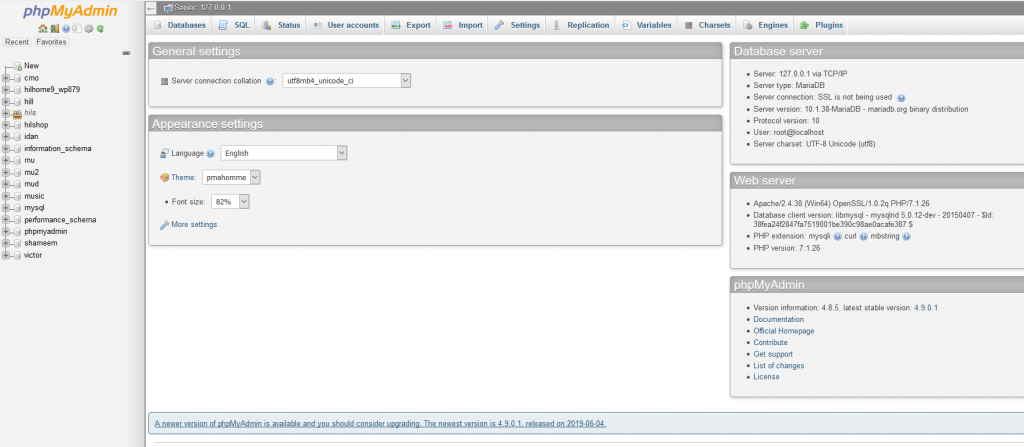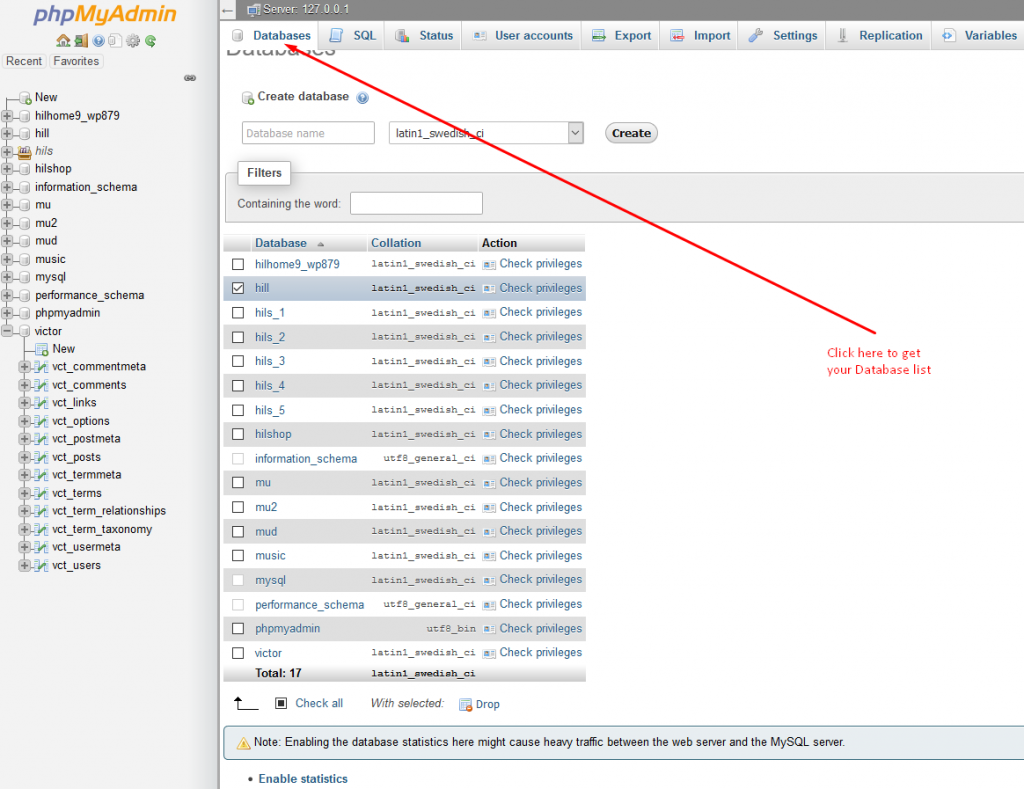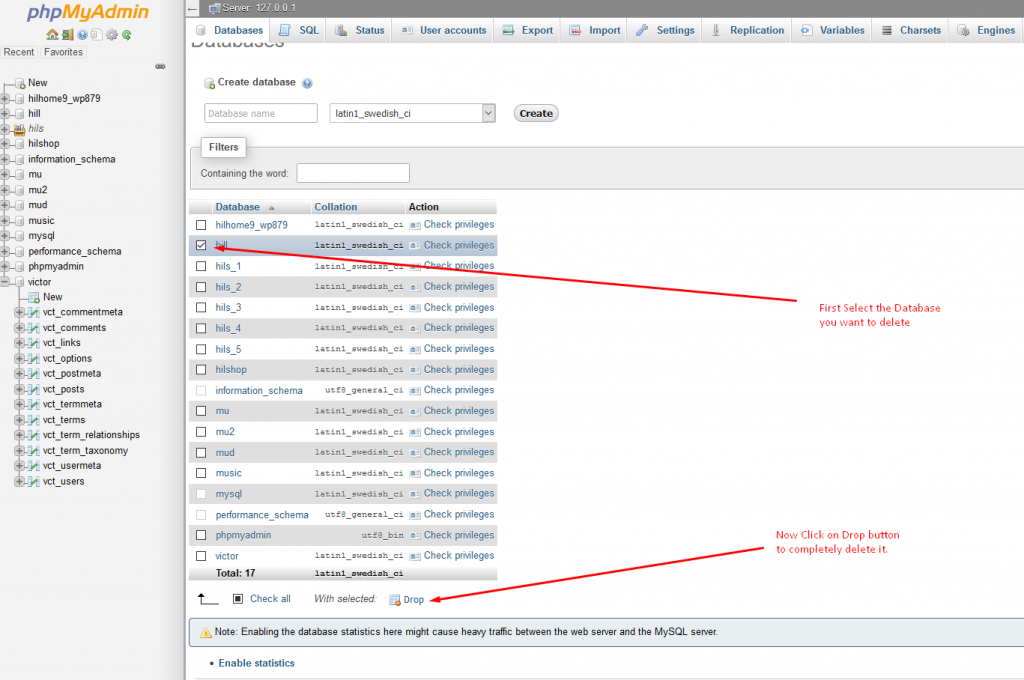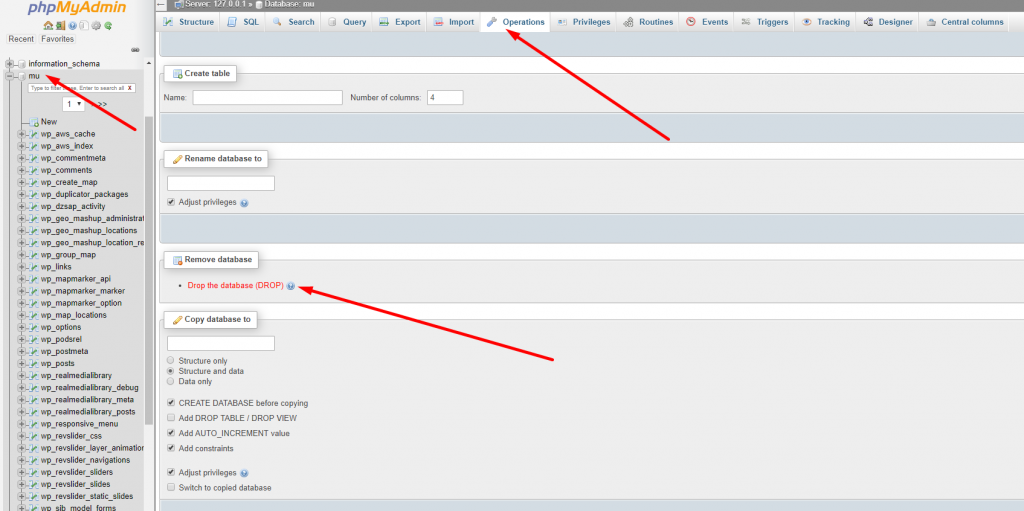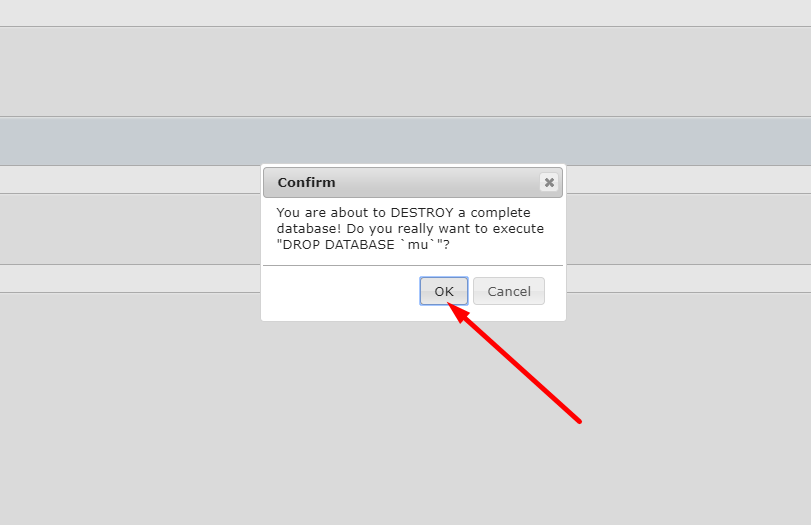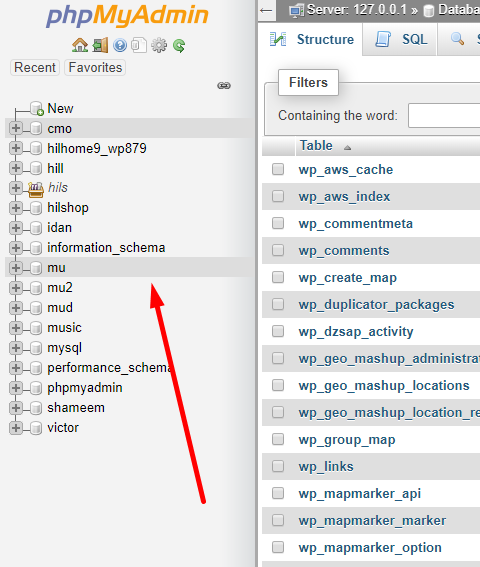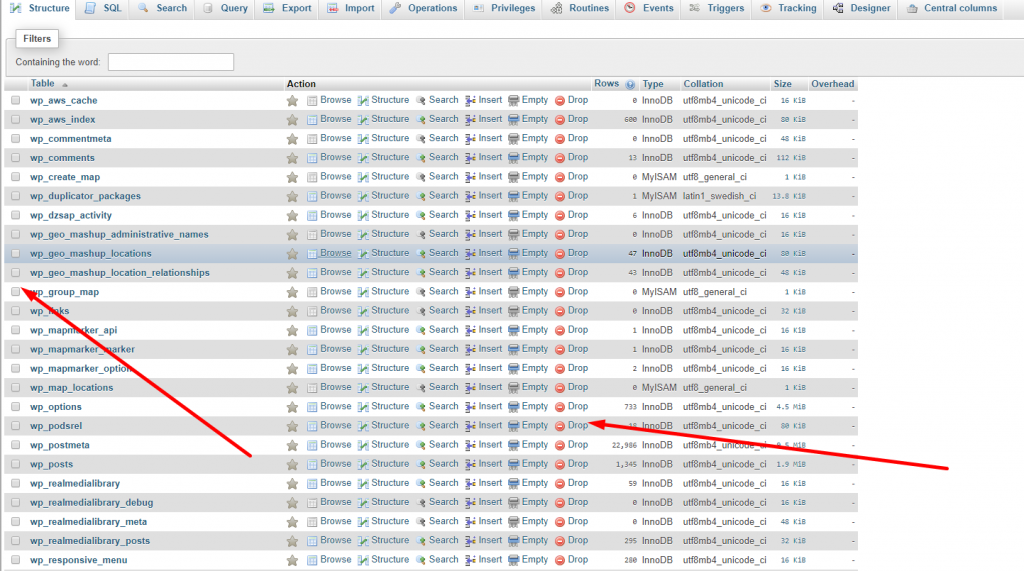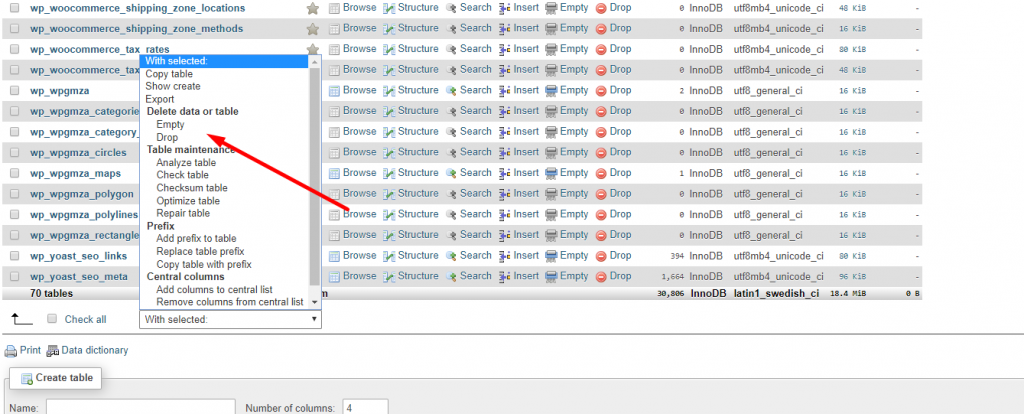Deleting Database in phpMyAdmin is a very easy task but most of us face difficulty to delete database, specially while we are using XAMPP as local server. In this post, I will share how you may easily delete any database from your phpMyAdmin, doesn’t matter you are using WAMP or XAMMP.
If you are a new web developer or you have many project database exists, then I will suggest you to take full backup first.
As you are trying to learn how to delete database, I assuming that you know what is Database. This is why i am not going to increase the length of my post.
Things you must check before deleting your database:
If you are a beginner, then you should aware of these point before going to delete your database:
- Once you will delete the database or any field from database, there is no way to get it back. So make sure you know what you are going to do.
- You already selected which Database you want to delete
- Make sure you have taken your full database backup.
How to delete database from phpMyAdmin in XAMPP/WAMPP
As I told earlier, its not so hard to delete database from phpmyadmin. You can delete any database, or database field by following these easy to follow step guide:
STEP 1: First of all, open XAMPP or WAMP control panel and start Apache and MySQL. Once both run (it will be mark as green) open your browser and go to localhost/phpmyadmin. Your PHP my admin dashboard should look like the bellow image:
STEP 2: Now click on the “Database” menu from the top and you will get your database list overview as like as the bellow image.
STEP 3: Now chose which database you want to delete from your phpMyAdmin. Actually there are two ways to delete. First lets see the easiest way to delete database using phpMyAdmin in XAMMP/WAMPP.
As shown in above screenshot, first select your desired database which you want to delete. You may chose multiple database at once. Now at the bottom, you will see a button called “Drop”, click on it to delete all your selected database at once. This is the most easiest way to delete database in phpMyAdmin.
Now lets see another way to delete your database in phpMyAdmin:
First click on the database you want to delete from the left panel, where all of your created database has been listed. Once you click on the database name, it will be open and a new menu item will be loaded at the top. From the Top menu, click on “Operations” link as shown above. Once operations tab has been open, scroll down and you will see “Drop the database” in red letter. Click on it to delete entire database.
Its damn easy to delete database in phpMyAdmin, am right or wrong? Even I know that you are laughing after knowing the way to delete, because database deleting option was infront of your eyes. You just didn’t notice it.
How to delete Table from Database in phpMyAdmin?
I don’t wanted to write it but some of my reader requested me to add this guide too. Those who dont have prior knowledge on web programming but need to delete some table from your database may read this sections:
FIRST STEP: First open your database by clicking on it from the left side database list menu.
SECOND STEP: Once you will click on the database, all the table will open at the right side. You may delete any database table in two ways.
- Delete one by one
- Delete multiple table at once.
Delete Table one by one: To delete one database table as your requirement, is very easy. You will see a red “DROP” button at the right side of each table. Just click on it to delete any table from the database.
Delete Multiple table at a time: Sometimes we need to delete many table at a time. If you need to delete many table at time, then first chose which table you want to delete from the database. To select table, you may click on the check box which from the table left.
Now scroll down and you will see a selection option. Click on it and many option will be visible to you. Now you may click on “Drop” to delete and “Empty” to clear the table value as shown above.
I hope now you know how to delete any database from your localhost phpmyadmin. If you are still facing problem to delete database, please let me know using comment box, I will try to guide you as soon as possible.